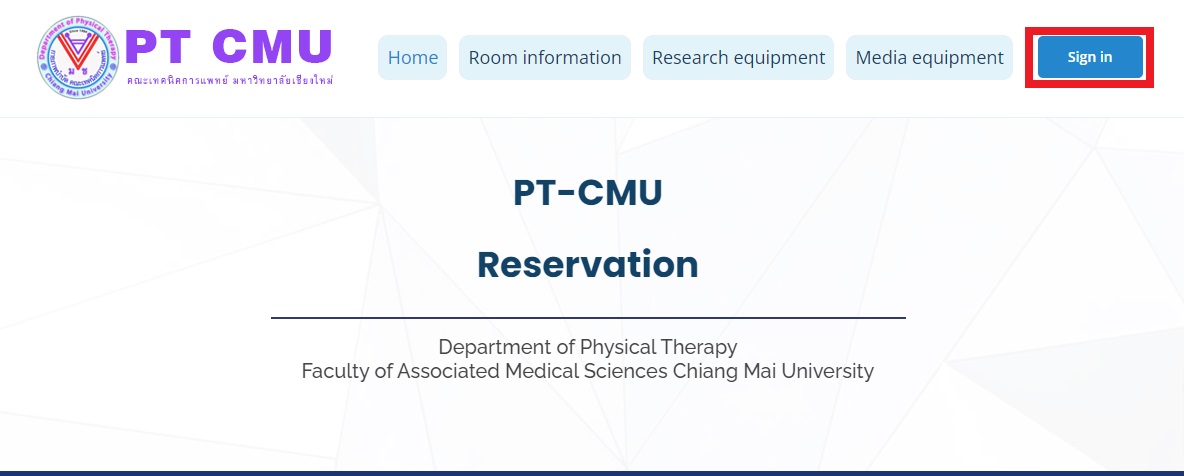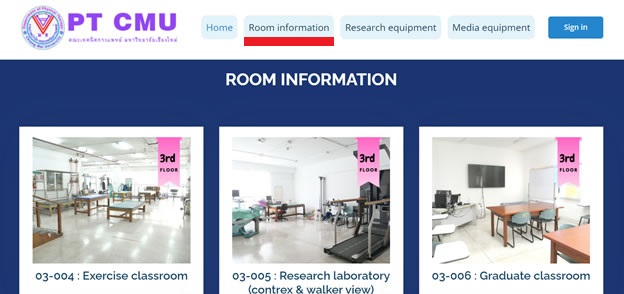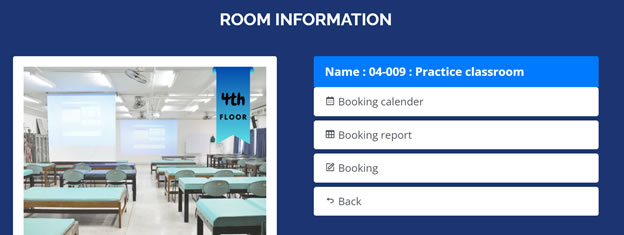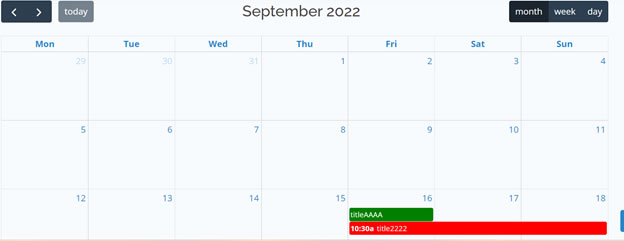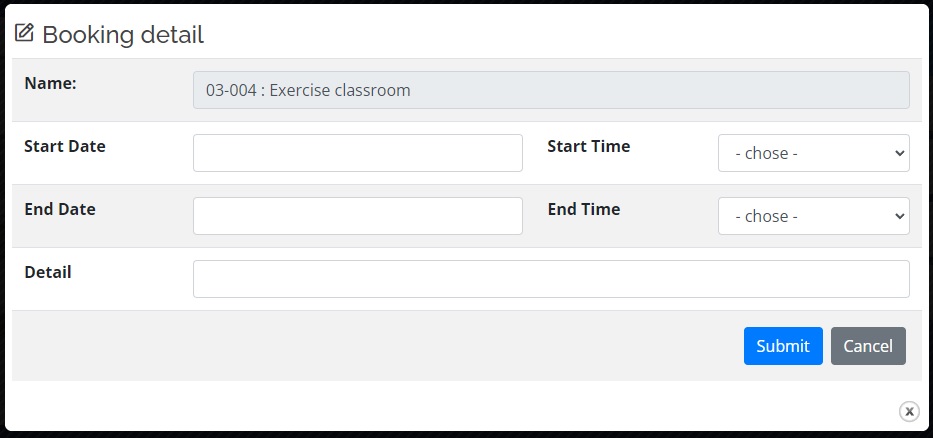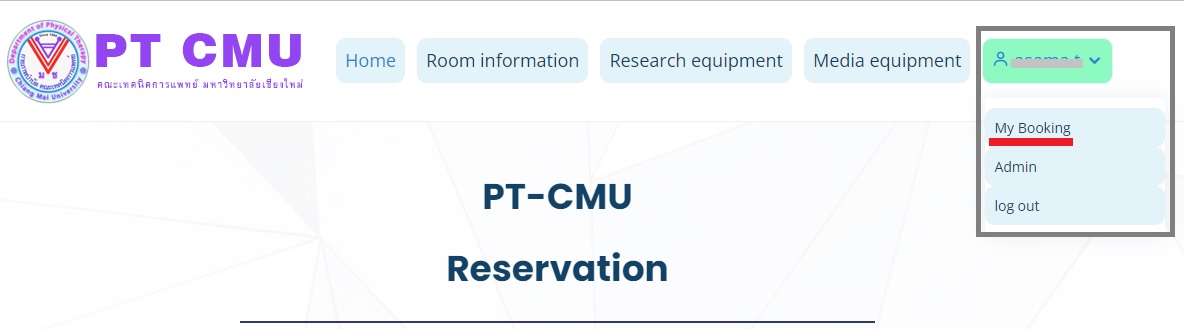How to make the reservation
1. Access the booking system at https://ptwebapp.ams.cmu.ac.th/ptbooking
using Account @cmu.ac.th
2. To search, view room information and book a room, click "Room information". To search, view research equipment information and book a research equipment, click “Research equipment”. To search, view media equipment information and book a media equipment, click “Media equipment”.
3. Before making any reservation, review all relevant details, including date and time in the calendar. If it is available, click the "Booking" button. (The picture is the example for room reservation; however, other reservation is the same).
4. After filling in all information, click the "Submit" button. The system will automatically book when the room is available.
5. When the booking is complete, the booking information page will be appeared. You can modify or cancel your reservation.
How to edit or cancel the booking
1. Go to my booking
2. Chose the booking report
3. Click to edit or cancel the booking